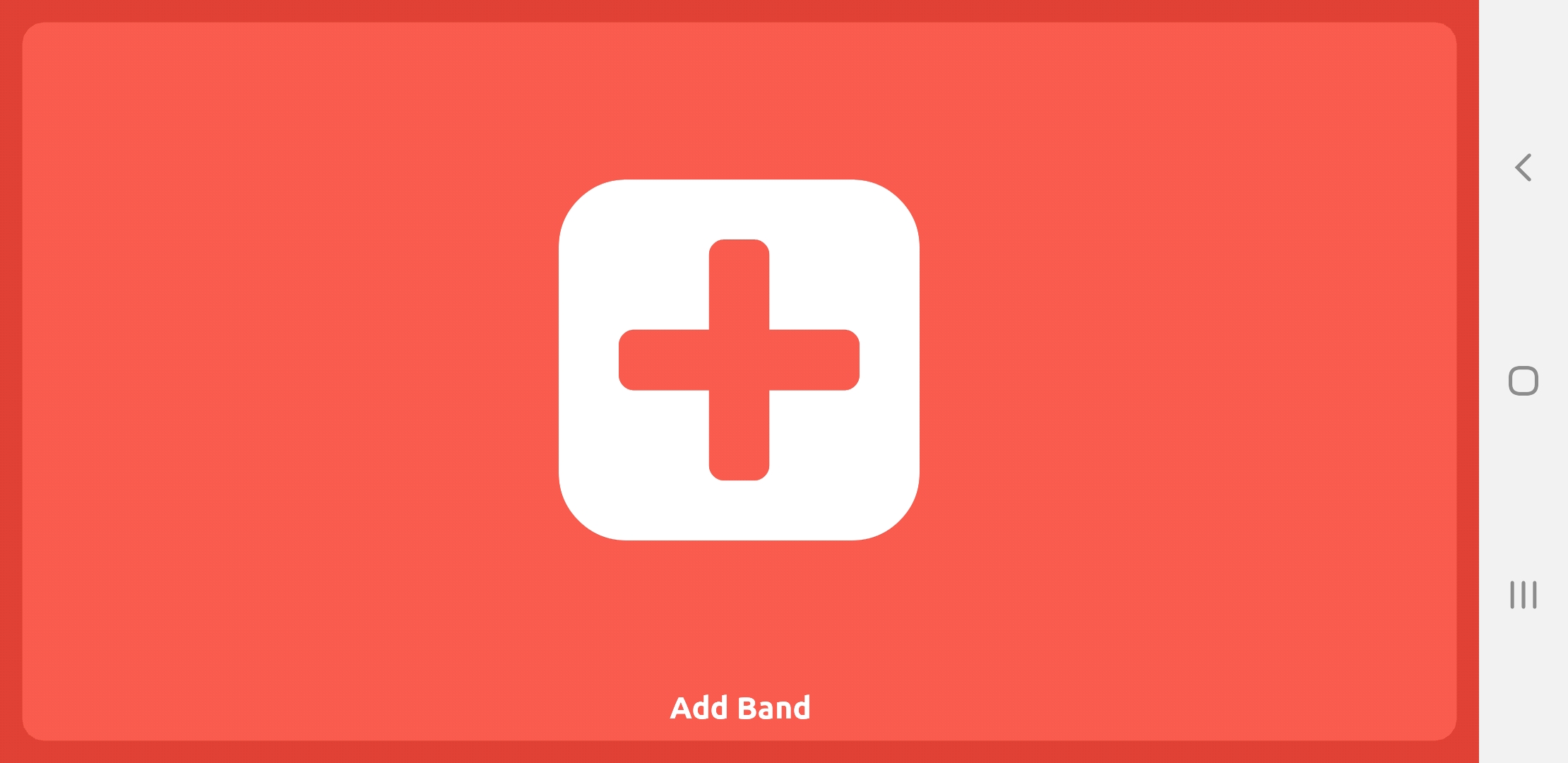
Once you open the app for the first time, you will see this screen. To connect to a band, simply press Add Band and a popup box will open up where you should enter the Connect ID for the band.
Once you have connected, it will ask you to choose a part and then if you'd like to download all of the song files for this band to your device. If your band has a lot of songs, it might be best to wait to do this until you are connected to Wifi at some point. We'll later go over how to download all of the songs after you have already connected.
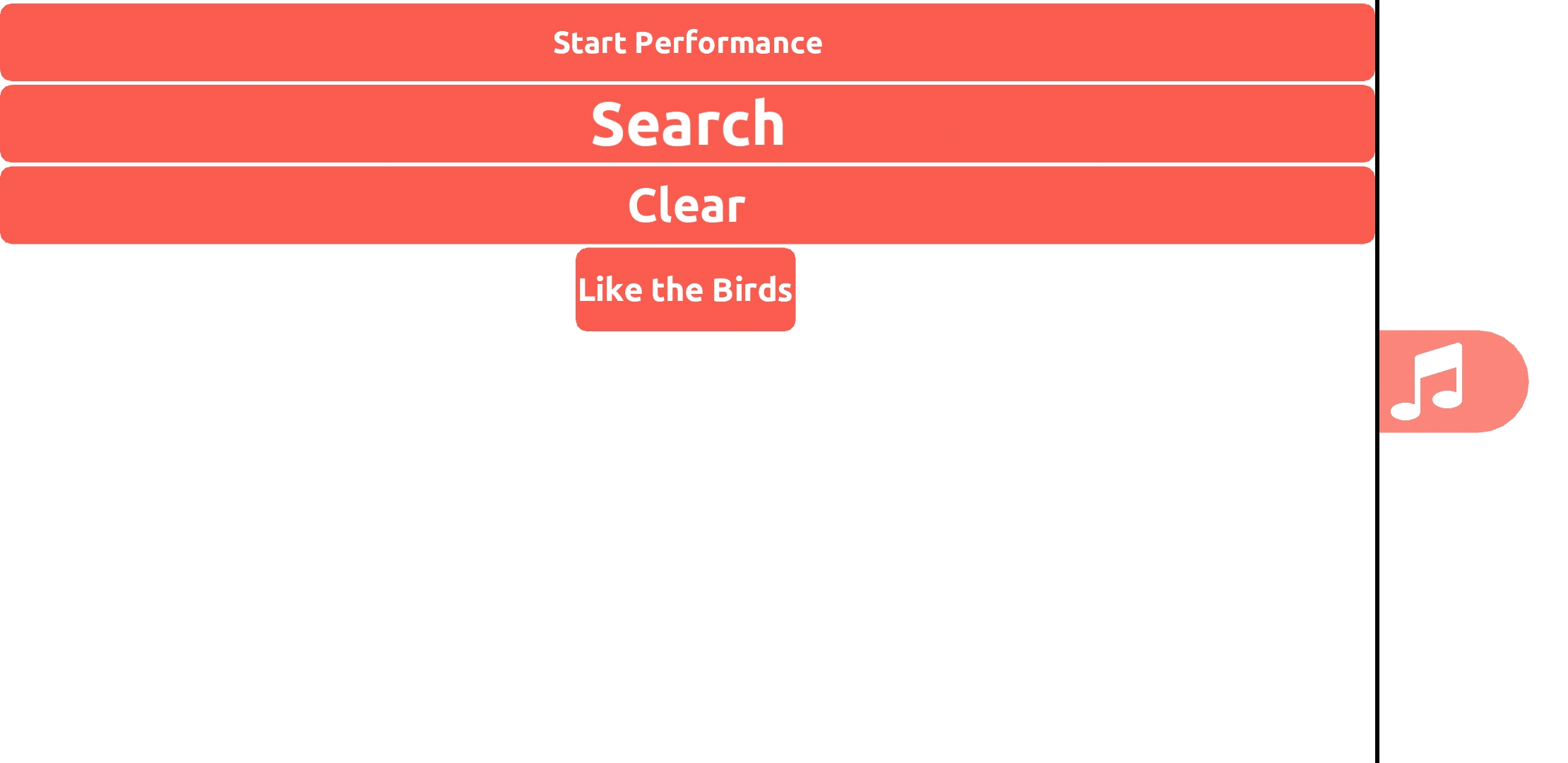
You'll then see a screen with two menus. One on the left and one on the right.
The one on the left is the song menu. Here you can manually select songs for just your device. This is not how you would select songs if you were a band leader in a performance. We'll talk about that later.
To select a song, simply click it's name in the list.
You can click Search to search for a song by name (you don't have to type the full name) and Clear will clear your search.
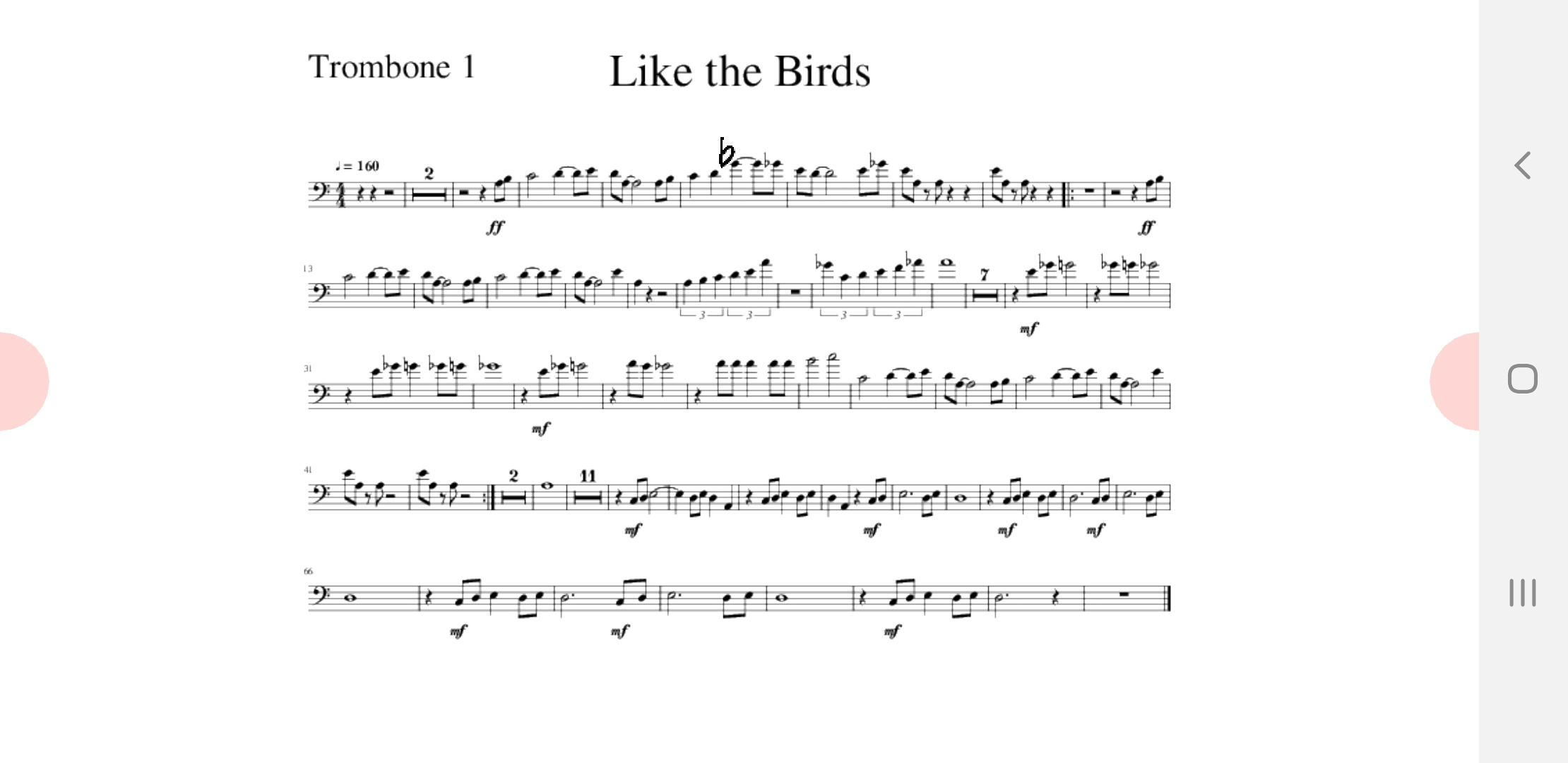
When you open a song, it will start out by perfectly fitting itself to your screen. But in case the music is too small, you can pan and zoom with your fingers to get a better view of the music.
If you lose your music at any point, you can press the trash can icon at the bottom of the right optionbar to reset the musics position back to the beginning.
Double tapping any page of music causes the view to focus onto that page.
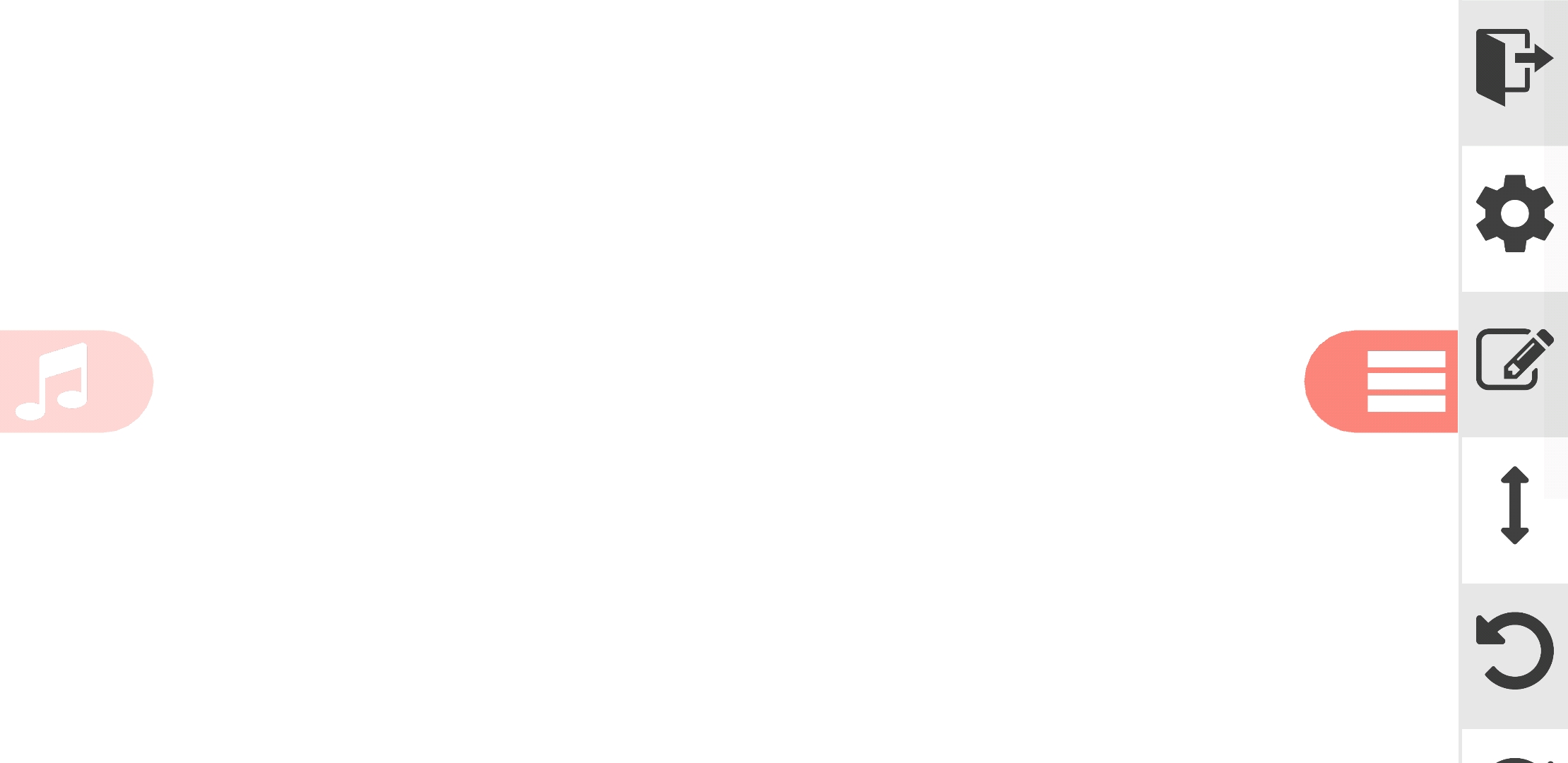
The menu on the right is the option menu. This menu will likely have too many options to fit on your screen at once so you can scroll with your finger through them. Going from top to bottom we have:
1. The exit button. This will bring you back to your band selection page.
2. The settings. This will bring you to a settings menu we'll talk about later.
3. Drawing. This will open up drawing tools for the song you currently have open.
4. Page stacking. This will change the direction your pages are stacked in the viewer. Either from top to bottom or left to right.
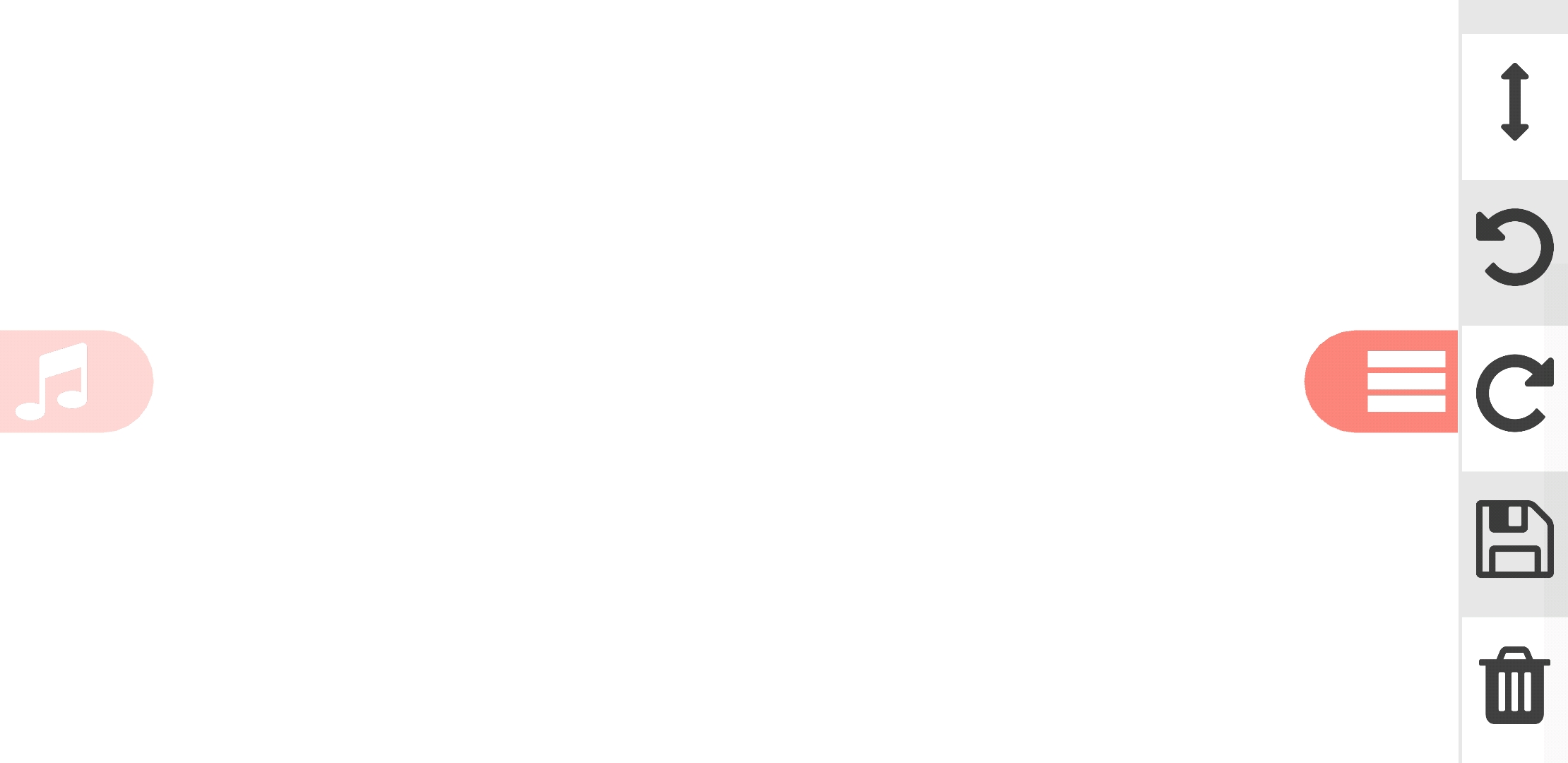
5. Rotate Left. This will rotate the currently selected song 90 degrees counter-clockwise.
6. Rotate Right. This will rotate the currently selected song 90 degrees clockwise.
7. Save Transformations. This will save any transformations you have made (movement, rotation, zoom, stacking) to the selected song which will be loaded next time you switch to this song.
8. Delete Transformations. this will delete any transfoormations you have made (movement, rotation, zoom, stacking) to the selected song bringing everything back into it's default value.
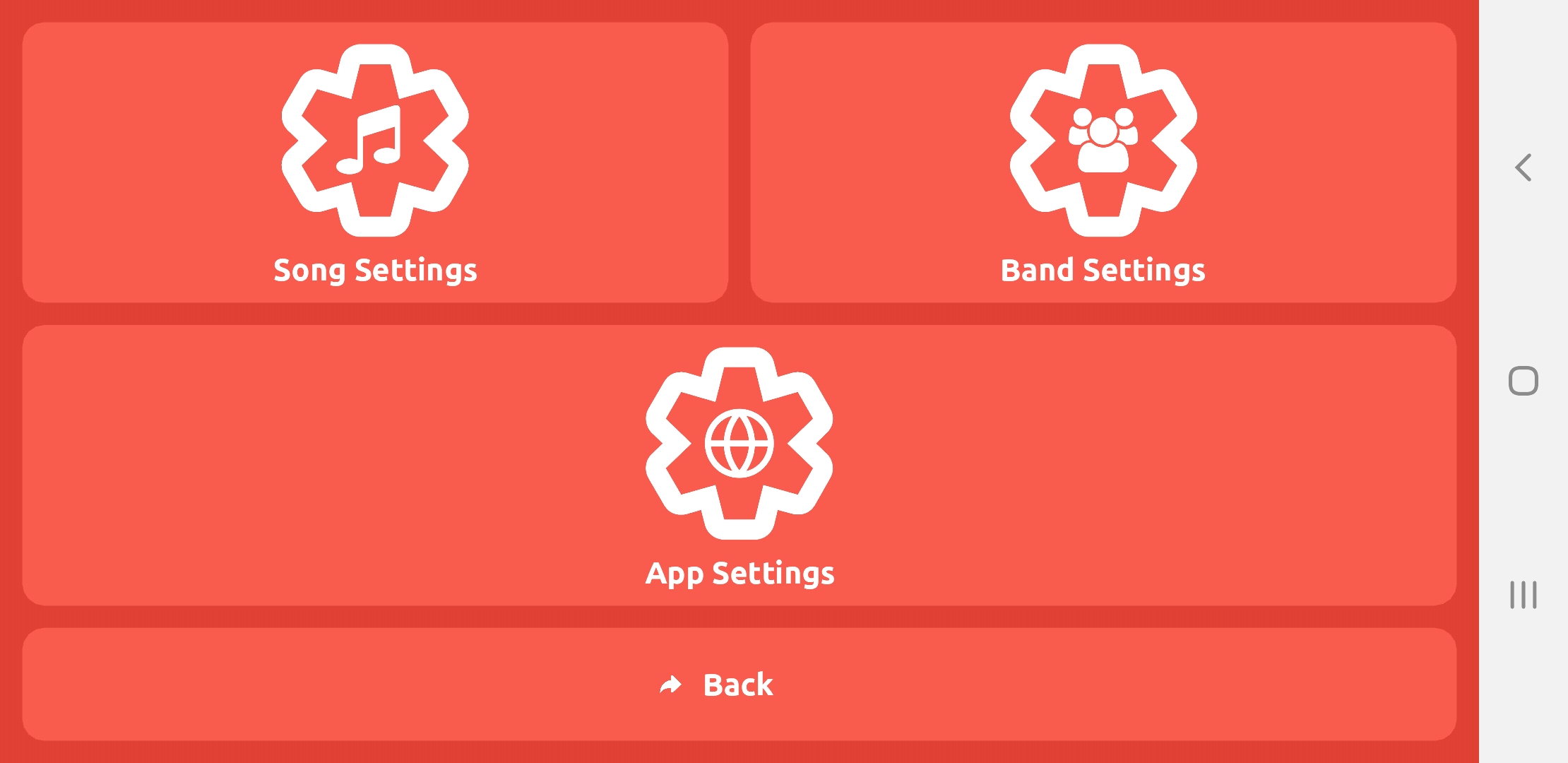
If you click the gear icon in the optionbar, then you will open up the Settings which looks like this. Except you'll only have the "Song Settings" menu if you currently have a song open. Clicking on any of these menus will open up sub-menus for each.
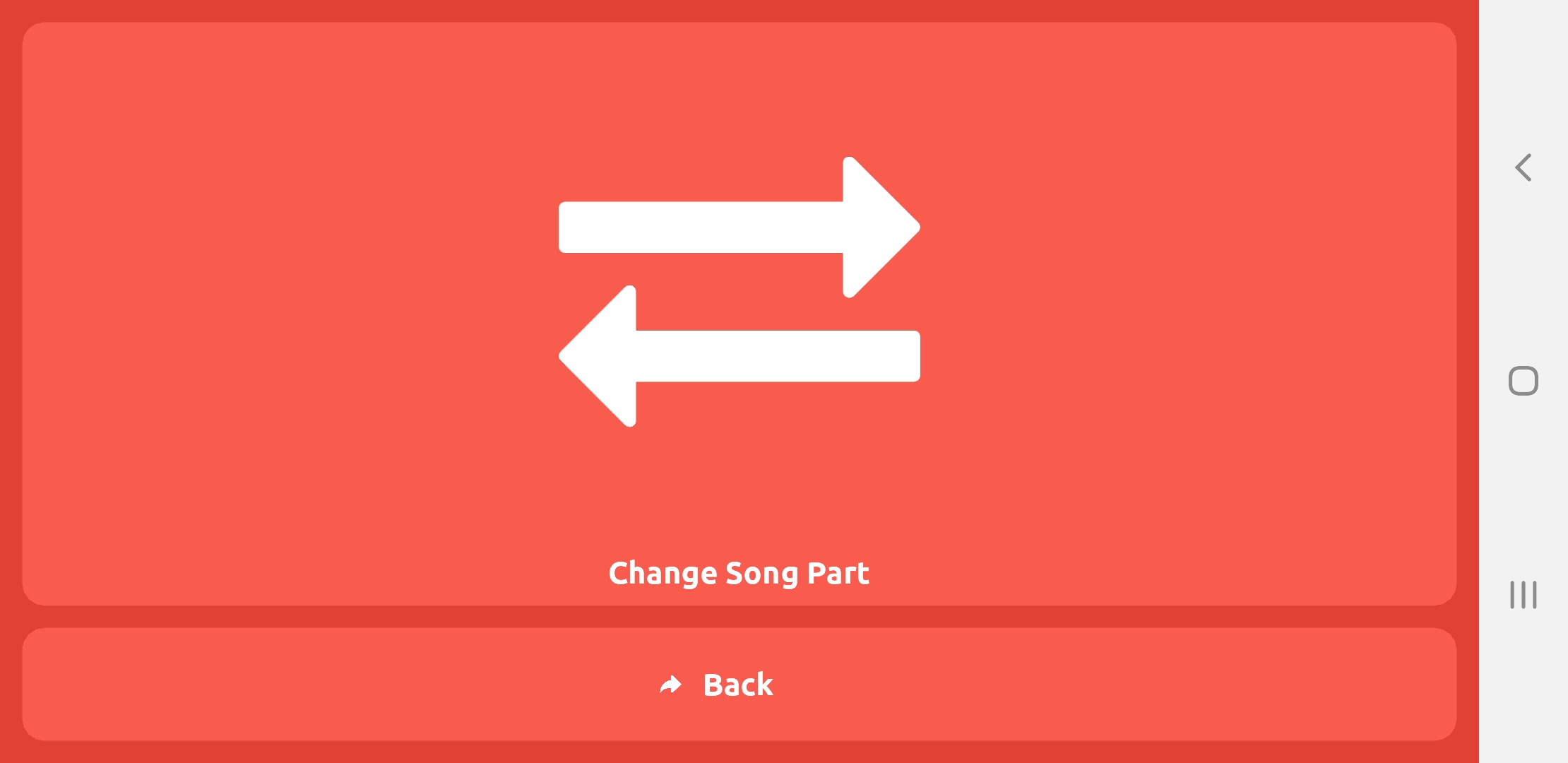
If you open up the song settings, you'll see an option to change your part for just this song. This is useful in case you don't want to switch your part for the entire band but just need to see a different part for just this song.
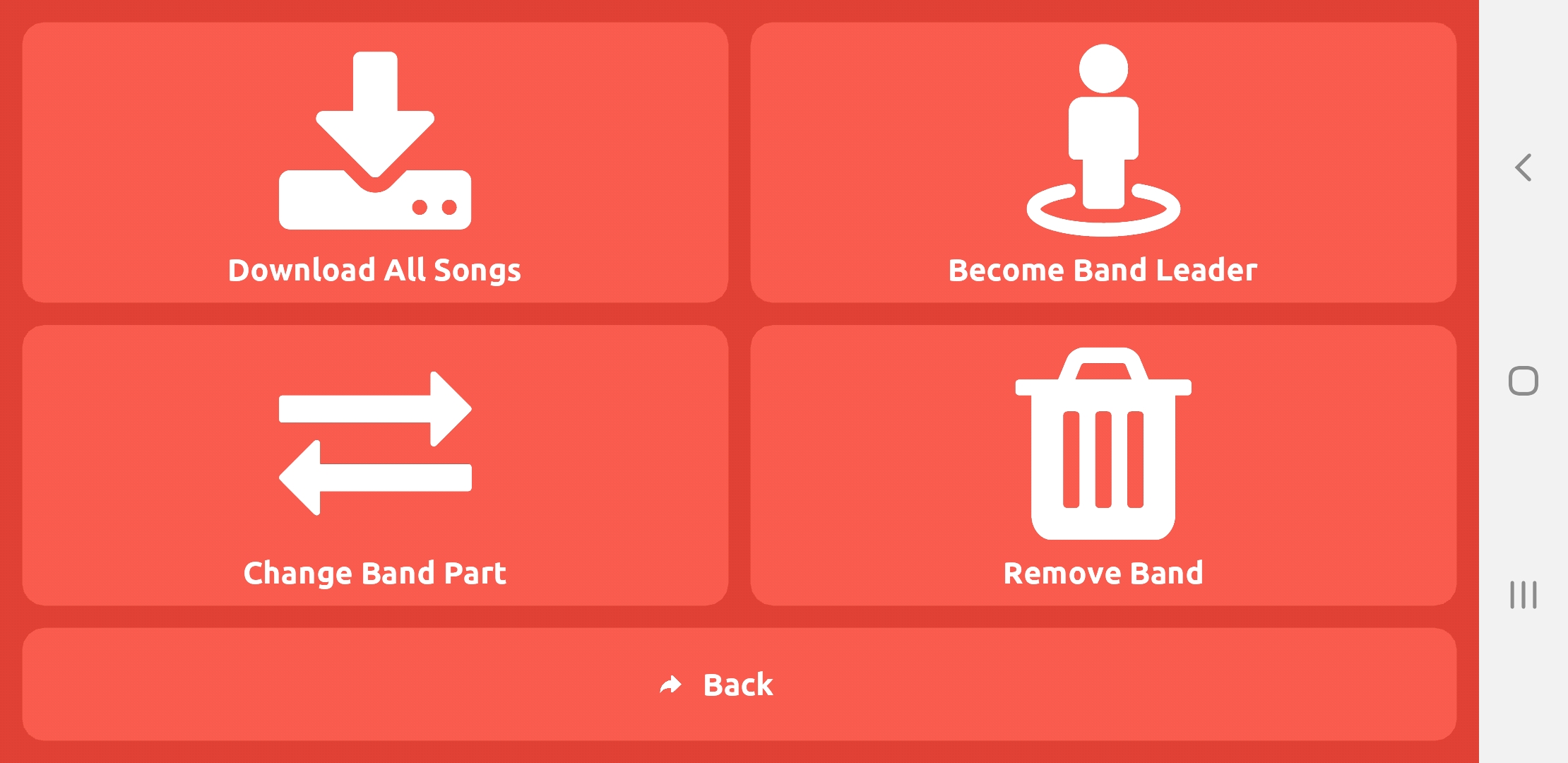
If you open up the band settings, you'll see these options:
1. Download All Songs. This will download all of the songs in the band for your currently selected part. If your band has a lot of songs, make sure to do this with Wifi to save data. Note: If you already have your songs downloaded before-hand, FlipFolderApp uses very little mobile data during a performance. It may not even be a noticeable amount at all.
2. Become Band Leader. This will bring you to a page where you can enter a leadership token generated from the website. (See other help tab for details on how to generate this leadership token).
3. Change Part. This will bring up a menu of parts to switch to.
4. Remove Band. Removes this band from your device.
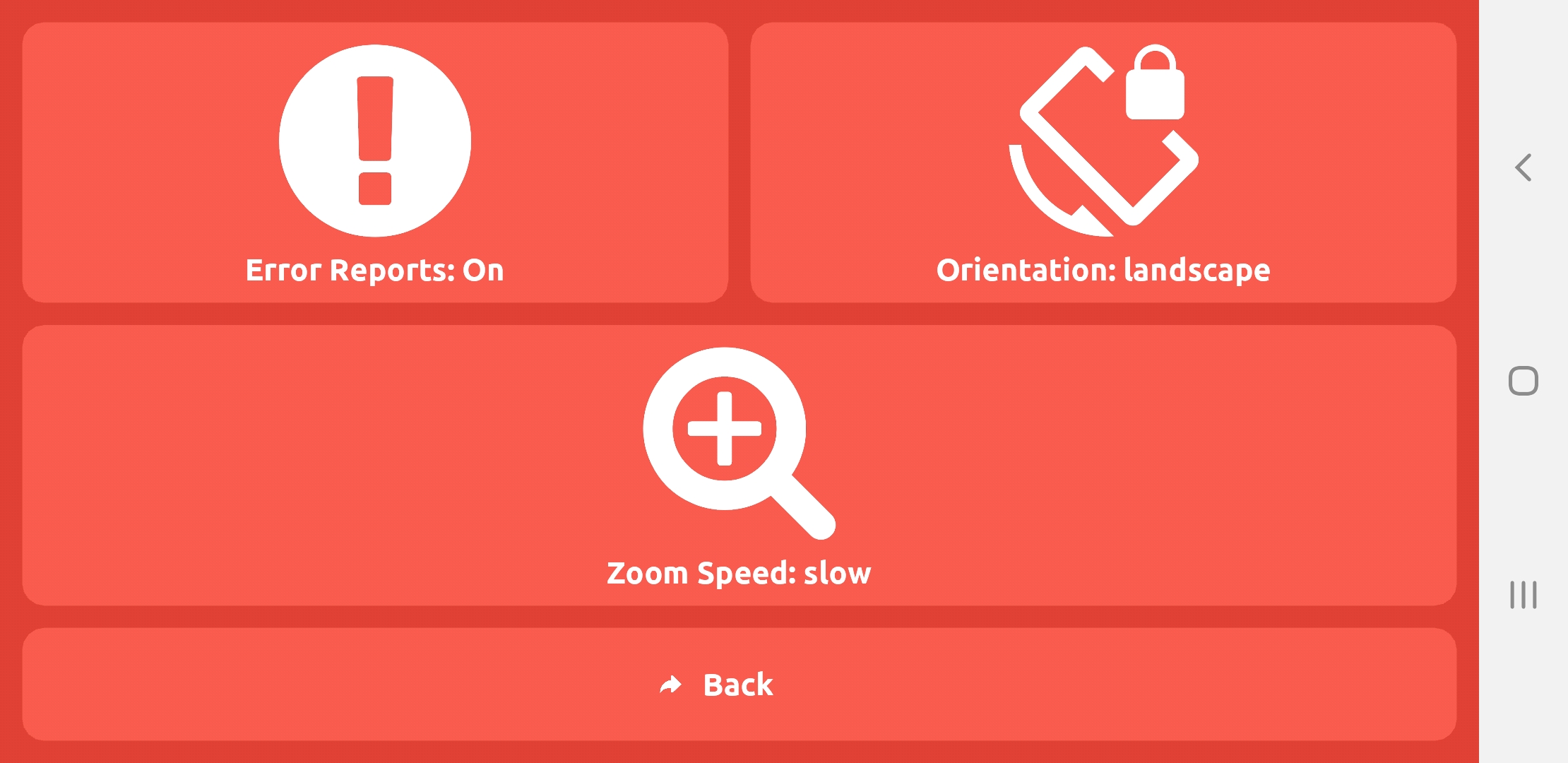
If you open up the app settings, you'll see these options:
1. Error Reports. Press this to toggle sending error reports. Having this on will help us improve the app.
2. Orientation. In-case your device orientation switcher is broken or you just prefer to always lock this application in portrait or landscape, you can use this option.
3. Zoom Speed. This modifies how fast you zoom in and out when you're viewing music and pinching with your fingers.
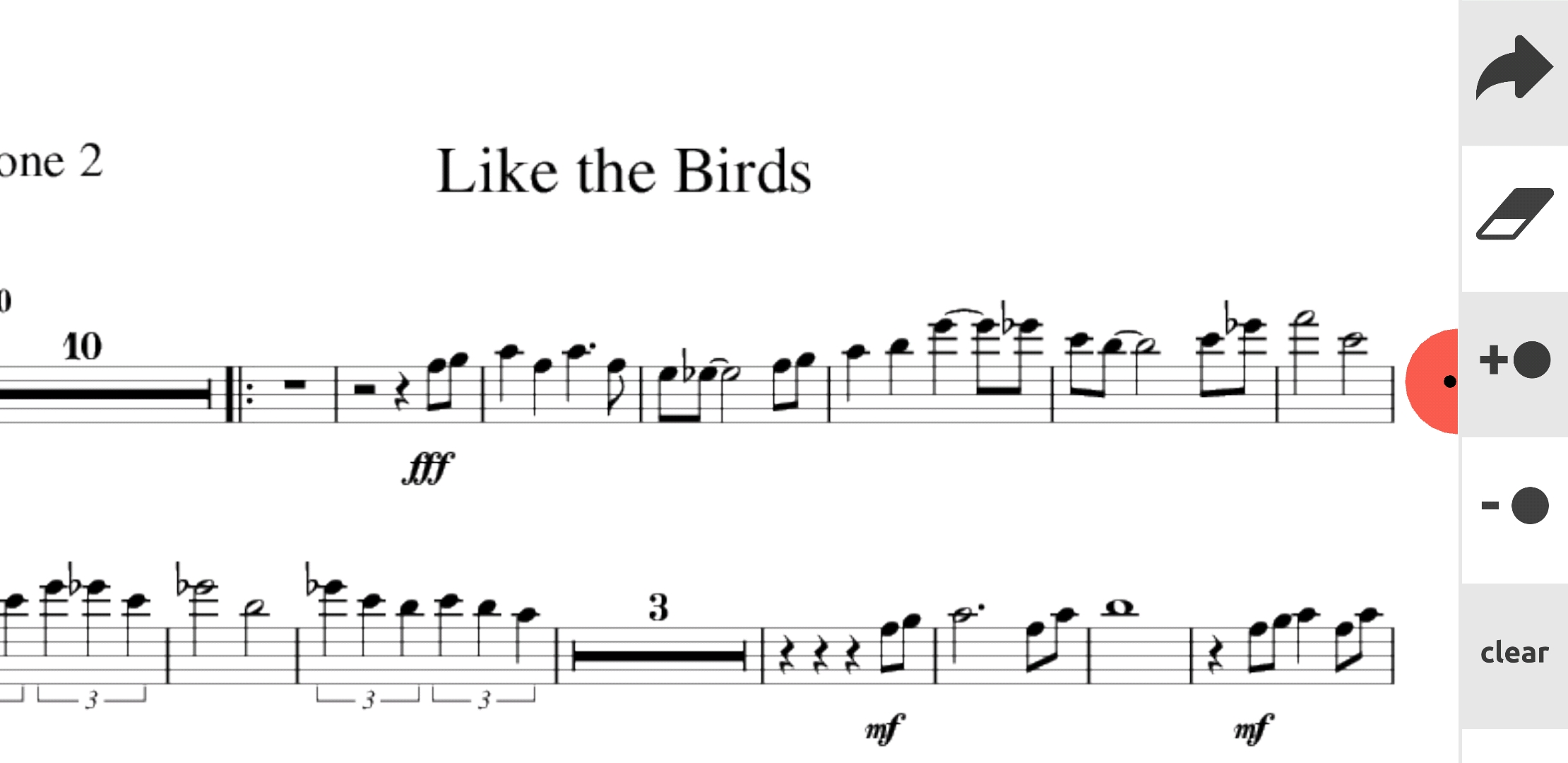
If you click the pen and paper icon in the optionbar, then you will open the Drawing view. Due to limitations in phone graphics capabilities (mostly due to speed), you aren't able to move around the music as you draw. As of right now, you will need to move around the music in the song view and then switch to the draw view.
The menu in this view contains the following options:
1. Back. This will bring you back to the song view.
2. Tool. This will either be an eraser icon or a pencil icon. You can toggle between the two by clicking this option.
3. Increase Brush Size.
4. Decrease Brush Size.
5. Clear. Clears only the drawings currently on the screen.
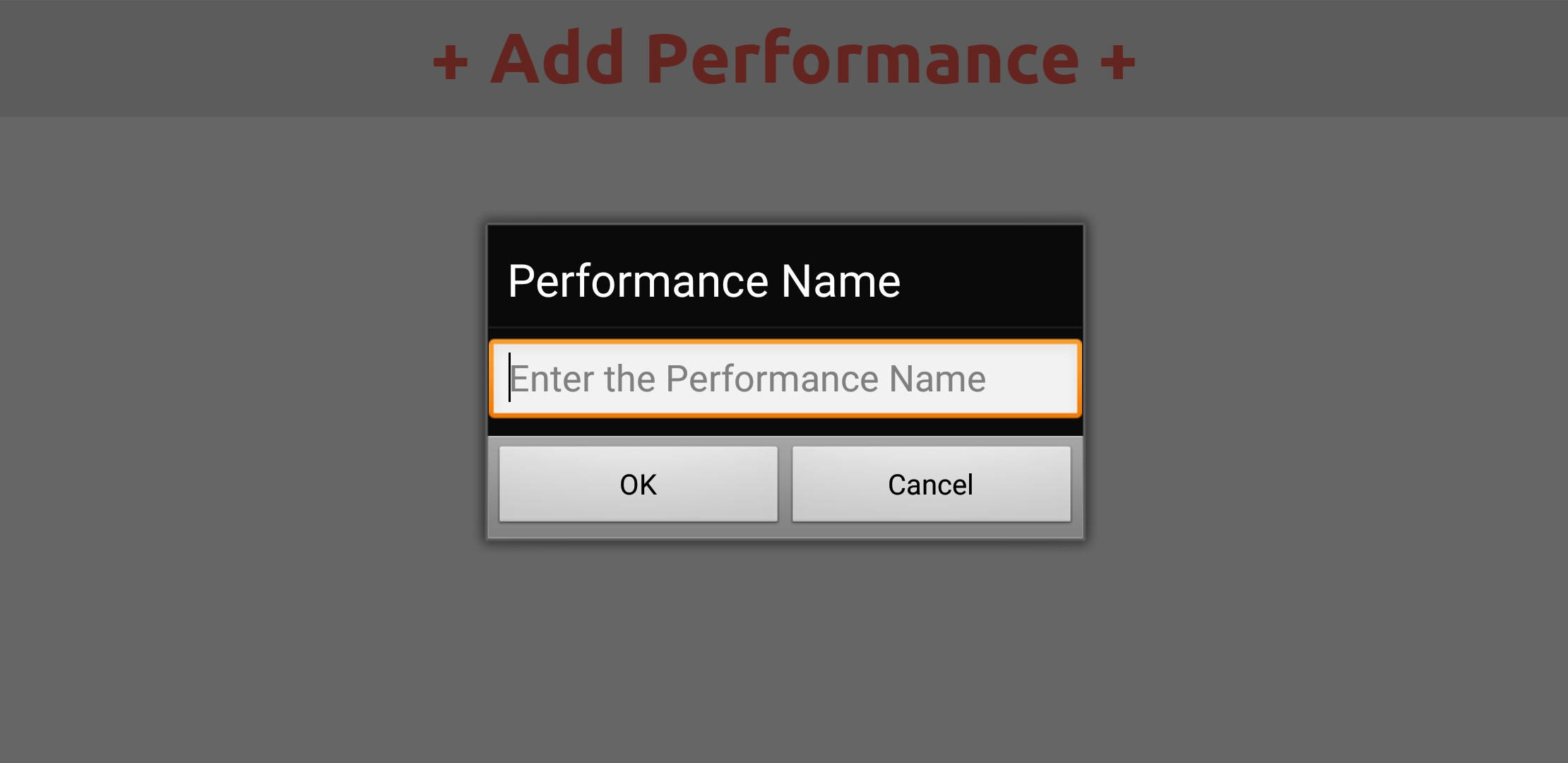
If you are a band leader, and you click Start Performance in the song menu (the left of the song view), you will be asked to name your performance.
The reason we ask for a performance name is because you can optionally have more than one performance at a time. Perhaps because their are two gigs at once or you want to do sectionals.
If there is only one performance happening at a time, then all band members will automatically join that performance. If there is more than one performance at a time, it will prompt the band members to select a performance (but not the ones that are already connected to another performance).

After starting a performance, you will be brought to the performance manager. Which, if a performance is running, you can also get to by pressing Manage Performance at the top of the song menu.
The top has what song is currently playing, the number of connected devices to just this performance, and the name of the performance. the menus work as follows:
1. Back to Band. Brings you back to the song view.
2. Change Performance. Allows you to switch to or add another performance.
3. End Performance. Ends the selected performance. All connected devices will connect to another running performance if there are any (if there is more than one, once again prompting them to pick).
The rest of the features of this menu are identical to the song menu, except that when you pick a song, you pick it for everybody connected to the performance.
Director Testimonials

I first saw FlipFolder App in action with the Pitt Marching Band and I was hooked. My students have loved learning to use the app this year and it has been invaluable as a tool to keep the kids from sharing music and folder during the COVID pandemic. The Seneca Band will happily continue using FlipFolder App in the years to come.
– James Caspar, Director, Seneca High School Marching Band
The FlipFolderApp is what we consider an essential tool to our program for both performers and instructors. With our entire athletic band library accessible, we never have a concern of copying parts, missing parts, or even instantly making a part switch! The simplicity of adding music has been an answered prayer, with the ability to 'hand out' new music before a rehearsal even starts. Money Saved, time valued, and Game on!
– Dr. Michael Phillips, Sound of the Sandhills Campbell University Marching Band

The FlipFolder app has answered so many questions that band director's at every level have asked for years. Not only does the app help director's with their job, it makes the student's job that much easier by using the one device they can't live without- their phone! Kudos to Marcus and his team!
– Jeffrey Cook, Instructor of Music, Monmouth University Pep Band
The FlipFolderApp has really revolutionized how we rehearse and perform. With the added constraints this particular year (2020), the app has allowed us to keep safe by not having to pass out music. Students are learning music faster, and are always on task in rehearsal. No more flipping pages to find the write piece!
– Jeremy Duby, Director of Bands, Olivet College Marching Comets
The All American Brass performs in so many different types of venues and our music is always changing, so we go through a ridiculous amount of music. FlipFolderApp frees me from the mundane tasks of copying the music and cutting it so that they fit into the plastic flip folders. Also, being able to use our cell phones to read music gives the band a much cleaner look.
– Brian Sanders, Music Director, The All American Brass Corporate Marching Band

FlipFolderApp has totally transformed the way the Pitt Band works. From not having to worry about copying music and keeping track of every piece to saving time in getting music ready to play at performances and rehearsals FlipFolderApp helps us be more organized and ultimately perform better.
– Dr. Brad Townsend, Director of Bands, University of Pittsburgh

The FlipFolderApp has completely revolutionized how the Marching Band and basketball pep band both rehearse and perform at sporting events. We are ready to play in the stands so much faster using FlipFolderApp.
– Matthew Alosi, Associate Director of Bands, University of Pittsburgh
Student Testimonials

This app is extremely easy to use and suits the needs of band members better than any app I have used before.
It’s really helpful and a lot easier than having to find music on your own. This is especially the case in the stands, and it is more convenient to have your phone than a big flip folio on your lire.
I love it! SOOO much better and more efficient than the box app! Has made rehearsal and performances much more efficient!

It's very helpful in that you don't need to manually select the song. All you need to do is pull out your phone, pull up the app, and the music is already there. Search feature also works great.
Excellent work! It’s so much easier than using file sharing apps or paper music.
It is so convenient and as a bass player sitting at the very top of the band, when we can't hear anything it's so nice to have it just pop up and we don't come in late or get yelled at because we actually know what we're playing. This whole concept is so so cool and honestly the fact that more people can't/don't use it is a bummer. Get it out there! You did an amazing job!

The app is incredible. It’s completely transformed the readiness of our band when we need to play with short notice.

I think it's great, easy to use, director controlled song switching is awesome, and even the local search is fast and easy.


